In a world full of streaming services, sometimes you find yourself needing to cut ties with a particular platform. If you’re ready to break free from Discovery Plus on your Roku device, we’ve got you covered.
Our quick and easy guide will walk you through the cancellation process step by step, ensuring a seamless experience.
So, if you’re ready to take control of your streaming subscriptions, keep reading to discover how to cancel Discovery Plus on Roku and bid farewell to unwanted charges.
Accessing the Discovery Plus App on Roku
To access the Discovery Plus App on Roku, follow these steps:
- Navigate to the Roku Channel Store.
- Search for ‘Discovery Plus.’
- Select the app and choose ‘Add Channel.’
- The installation process will begin, and the app will be added to your Roku home screen.
After the installation is complete, follow these steps:
- Open the Discovery Plus App from your Roku home screen.
- If it’s your first time using the app, sign in or create a new account.
- If you already have a Discovery Plus account, enter your login credentials.
- If you don’t have an account, follow the on-screen prompts to create one.
Once you’re signed in, you can start enjoying the content available on Discovery Plus:
- The app has a user-friendly interface that allows you to browse shows, documentaries, and exclusive content.
- You can search for specific titles or explore different categories to discover new and exciting content.
With the Discovery Plus App on Roku, you can stream your favorite shows and documentaries anytime, anywhere. Sit back, relax, and start exploring the captivating world of Discovery Plus on Roku.
Navigating to the Account Settings
You can easily access the account settings on the Discovery Plus App by navigating to the app’s main menu. To do this, start by opening the Discovery Plus App on your Roku device. Once the app is open, you’ll be taken to the home screen where you can browse through various shows and content.
Look for the menu icon, usually located in the top left or right corner of the screen. It’s represented by three horizontal lines or a gear icon. Once you locate the menu icon, click on it to open the app’s main menu.
Within the main menu, you’ll find a list of options and settings related to your Discovery Plus account. Look for the ‘Account’ or ‘Settings’ option and click on it. This will take you to the account settings page where you can manage various aspects of your Discovery Plus subscription.
Here, you can update your payment information, change your password, manage your subscription plan, and much more.
Navigating to the account settings on the Discovery Plus App is a straightforward process that allows you to have full control over your subscription and account details.
Locating the Cancellation Option
After accessing the account settings on the Discovery Plus App, the next step is to locate the cancellation option. To cancel your Discovery Plus subscription on Roku, follow these simple steps.
Once you’re in the account settings, scroll down and look for the ‘Subscription’ or ‘Manage Subscription’ tab. This is where you’ll find the cancellation option. Click on it to proceed with canceling your subscription.
On the cancellation page, you may be asked to provide feedback or a reason for canceling. This step is optional, but it can help the service improve its offerings in the future. After providing any necessary feedback, click on the ‘Cancel Subscription’ or ‘Confirm Cancellation’ button.
It’s important to note that canceling your subscription won’t immediately terminate your access to Discovery Plus. You’ll still be able to enjoy the service until the end of your current billing cycle.
Once you have successfully canceled your subscription, you should receive a confirmation email. This email will serve as proof of your cancellation and provide any additional information you may need. Remember to keep this email for your records.
That’s it! You have successfully located and utilized the cancellation option on Discovery Plus. Enjoy the rest of your day!
Confirming the Cancellation
Once you have clicked on the ‘Cancel Subscription’ or ‘Confirm Cancellation’ button, the next step is to await the confirmation email. This email serves as proof that your Discovery Plus subscription has indeed been canceled. The confirmation email typically arrives shortly after you have initiated the cancellation process, but it may take a few minutes or longer to reach your inbox, so please be patient.
When you receive the confirmation email, it’s crucial to review its contents to ensure that the cancellation of your Discovery Plus subscription has been successfully processed. Look for specific details such as the date and time of cancellation, as well as any other relevant information related to your account. If you don’t receive the confirmation email within a reasonable timeframe, it’s advisable to check your spam or junk folder, as it may have been filtered there.
In the event that you don’t receive a confirmation email at all, it’s recommended to reach out to Discovery Plus customer support for further assistance. They’ll be able to verify the cancellation status of your subscription and address any concerns you may have.
Verifying the Cancellation and Avoiding Future Charges
After receiving the confirmation email for your canceled Discovery Plus subscription, it’s important to verify the cancellation and take steps to avoid future charges.
To ensure that your subscription has been successfully canceled, log in to your Discovery Plus account on Roku and check the subscription status. Look for any indications or prompts that confirm the cancellation. If you no longer see any active subscription details or if it says ‘Canceled’ or ‘Expired,’ it means that the cancellation has been processed.
To further safeguard against future charges, it’s recommended to remove your billing information from your Discovery Plus account. Go to the account settings and navigate to the payment or billing section. Delete any stored credit card information to prevent accidental charges.
Additionally, it’s advisable to keep a copy of the cancellation confirmation email for your records. This will serve as proof in case you encounter any billing disputes in the future.
Conclusion
Canceling your Discovery Plus subscription on Roku is a quick and easy process. By accessing the app, navigating to the account settings, and locating the cancellation option, you can easily cancel your subscription.
To cancel your Discovery Plus subscription on Roku, follow these steps:
- Open the Discovery Plus app on your Roku device.
- Navigate to the account settings, usually located in the top right corner of the app.
- Look for the cancellation option within the account settings.
- Click on the cancellation option and follow any prompts or instructions provided.
- Confirm the cancellation to ensure that you won’t be charged in the future.
Remember to verify the cancellation and double-check that your subscription has been successfully canceled. This will give you peace of mind and prevent any unexpected charges.

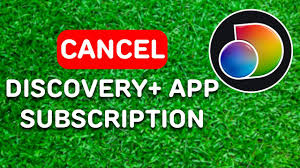
Качественное строительство деревянных домов под ключ на выгодных условиях
строительство домов из дерева под ключ [url=http://derevyannye-doma-pod-klyuch777.ru/]http://derevyannye-doma-pod-klyuch777.ru/[/url] .
Проектирование домов и коттеджей: стоимость и сроки выполнения
цена проектирования за м2 [url=http://www.proektnye-raboty-ceny1.ru]http://www.proektnye-raboty-ceny1.ru[/url] .
Автозапчасти ВАЗ: экономьте на ремонте с нашими предложениями
автоваз запчасти [url=http://www.avtozapchasti-vaz1.ru/]http://www.avtozapchasti-vaz1.ru/[/url] .
Каркасный дом под ключ: оптимальное соотношение цены и качества
каркасный дом санкт петербург [url=http://karkasnye-doma-v-spb-pod-kluch1.ru/]http://karkasnye-doma-v-spb-pod-kluch1.ru/[/url] .
Создание объемных наклеек для рекламных кампаний и акций
стикеры со смолой [url=xn—–7kcbbyacb2akkclkqcl8a3dxf3b0a4b.xn--p1ai]xn—–7kcbbyacb2akkclkqcl8a3dxf3b0a4b.xn--p1ai[/url] .
Наркологическая клиника: помощь профессионалов для вашей свободы
наркологическая клиника санкт петербург [url=https://narkologicheskaya-klinika-spb-0.ru/]наркологическая клиника санкт петербург[/url] .
Официальный сайт Казино Клубника: играйте и выигрывайте прямо сейчас
clubnika casino [url=https://www.goo.su/rcfb]https://www.goo.su/rcfb[/url] .
Наркологическая клиника Санкт-Петербурга: комплексные программы лечения
наркологическая клиника санкт петербург [url=https://www.narkologicheskaya-klinika-spb-1.ru]https://www.narkologicheskaya-klinika-spb-1.ru[/url] .
Great post. I was checking continuously this blog and I am impressed!
Very useful info particularly the last part 🙂 I care for such info a lot.
I was looking for this particular info for a very long time.
Thank you and good luck.
Hi there to all, how is all, I think every one is getting more from this web page, and
your views are good for new people.
Oh myy goodness! Incredible rticle dude! Thamk you so much, However I aam havinhg
troubkes witfh ylur RSS. I don’t understand thhe reason whhy I amm unabpe tto joun it.
Is there anybody else getting thhe same RSS problems?
Anyonhe that khows thhe solution cann yoou kinhdly respond?
Thanx!!
Everything is very open with a precise description of the issues.
It was really informative. Your website is very useful.
Many thanks for sharing!
Also visit my web-site; salmonella
Hello! I know this is kinda off topic however , I’d figured I’d ask.
Would you be interested in trading links or maybe guest writing a blog article or vice-versa?
My blog discusses a lot of the same topics as yours and I think
we could greatly benefit from each other. If you might be interested feel free to shoot me
an e-mail. I look forward to hearing from you! Fantastic blog by the way!
You are so interesting! I don’t believe I’ve read a single thing
like that before. So nice to discover another person with unique thoughts on this subject matter.
Seriously.. many thanks for starting this up. This website is one thing that’s needed on the internet, someone
with a little originality!
Thank you for sharing your thoughts. I really appreciate your efforts and
I will be waiting for your next write ups thanks
once again.
What a data of un-ambiguity and preserveness of valuable
familiarity regarding unexpected feelings.
My blog; best free to play casino games
Durch eine homozygote Mutation des VHL-Gens entsteht ein VHL-Protein mit reduzierter Aktivität, sodass die a-Ketten auch bei Normoxämie nicht abgebaut werden. Die dadurch hervorgerufene Erhöhung der Erythropoietin-Ausschüttung führt zu einem deutlichen Anstieg des Hämoglobinwertes. Dies weist auf andere Ursachen, wie zum Beispiel die beobachtete vermehrte Produktion des vaskulären endothelialen Wachstumsfaktors (VEGF), die ebenfalls durch HIF reguliert wird, hin (3). Angeborene Erythropoietin(EPO)-Rezeptor-Mutationen führen zu einer Verkürzung des intrazellulären Anteils des Rezeptorproteins (2). Dadurch können unfavorable Regulatoren nicht mehr binden, sodass es zu einer konstitutiven Aktivierung des Rezeptors kommt. Im Gegensatz zur PV haben die Betroffenen kein erhöhtes Risiko für Thrombosen und Blutungen, was dafür spricht, dass die Erythrozytose nicht alleine dafür verantwortlich ist. Während die Menopause mit dem Ausbleiben der Regelblutung offensichtlich wird, fehlt ein solches Kardinalereignis beim Mann.
Die JAK2 (Januskinase 2) ist eine zytoplasmatische Tyrosinkinase, die an der Signaltransduktion verschiedener Zytokine (unter anderem am EPO-Rezeptor) beteiligt ist. Die Mutation verstärkt die Aktivität der JAK2 und führt damit zu EPO-unabhängigem Wachstum (Grafik 3). Diese Mutation ist erworben, weil sie nicht in der Keimbahn nachweisbar ist. Da Erythrozyten keinen Zellkern mehr besitzen, erfolgt der Nachweis dieser JAK2V617F-Mutation im peripheren Blut über Granulozyten-DNA. Verschiedene Nierenfunktionsstörungen können auch ohne hypoxische Stimuli zu einer Erythrozytose führen.
Im Hoden spielt Testosteron eine wesentliche Rolle bei der Spermatogenese. Über diese androgene Wirkung hinaus werden Sexualverhalten und -aktivität beim Mann beeinflusst. Dementsprechend vielgestaltig ist die klinische Ausprägung eines Testosteronmangels. Die Substitutionsbehandlung mit Testosteronpräparaten ist in der Praxis fest etabliert. Therapienutzen und Risiken müssen jedoch je nach Indikation sorgfältig abgewogen werden.
Der Prozess der Andropause und ihre hormonellen Veränderungen verläuft langsamer – quasi schleichend – und wird daher häufig nicht erkannt. Bei unbehandeltem Prostatakrebs sollte auf eine Testosteronsubstitution verzichtet werden. Auch bei den extrem seltenen Fällen von männlichem Brustkrebs sollte keine dianabol testosteron myoblasten radiären thymidin teilungsaktive 17 alpha-methyl (https://mahirdonz.com/employer/kann-trt-gelenkschmerzen-verursachen/)behandlung erfolgen. Neben Erythropoetin ist auch Cortisol ein Erythropoese-stimulierendes Hormon. Erhöhte Cortisolspiegel als Ausdruck eines Cushing-Syndroms oder eines Morbus Cushing können somit ebenfalls eine Polyglobulie verursachen.
Um eine im Vergleich flachere Testosteron-Wirkungskurve zu erreichen, stellten die Baseler Internisten auf das intramuskulär zu applizierende und länger wirksame Präparat Testosteronundecanoat um. In Zukunft soll sich der Zeitpunkt der Testosteron-Substitution am klinischen Allgemeinzustand des Patienten sowie am peripheren Androgenspiegel orientieren. Zu beachten ist außerdem das erhöhte Prostatakarzinom-Risiko unter der Substitutionstherapie, dem Affected Person wurde empfohlen, sich regelmäßig klinisch und sonografisch untersuchen lassen. Inzwischen lagen die Ergebnisse der Knochenmarkspunktion vor, wonach ein normo- bis leicht hyperzelluläres Knochenmark mit leichter Hyperplasie der Erythropoese bestand. Es fanden sich kein morphologischer Anhalt für eine myeloproliferative Erkrankung und keine genetischen Aberrationen. “Die preliminary geschilderte abdominale Symptomatik interpretierten wir im Rahmen der Testosteronüberdosierung bei Regredienz im Verlauf als potenzielle Nebenwirkung”, so Kofler und Mitarbeiter.
Ob eine Substitution mit Testosteron zu einer verringerten Mortalität bei KHK-Patienten führt, muss jedoch erst noch in weiteren Studien überprüft werden. Thrombozyten können bei PV-Patienten ebenfalls an der Entstehung von Thrombosen beteiligt sein. Nach den Ergebnissen der ECLAP-Studie (19) – einer randomisierten, placebokontrollierten Doppelblindstudie mit 518 Patienten – haben Patienten, die täglich 50 bis 100 mg Acetylsalicylsäure (ASS) einnehmen ein geringeres Thromboserisiko. Kritiker der Studie wenden ein, dass einzelne Patienten dieser Studie nur deshalb eine ASS-Therapie benötigten, weil ihr Hämatokrit nur unzureichend abgesenkt war (20). Da einzelne PV-Patienten ein erhöhtes Blutungsrisiko haben, ist beim Einsatz von ASS auf etwaige Blutungskomplikationen zu achten.
Die kongenitalen Erythrozytosen benötigen aus hämatologischer Sicht ebenfalls meistens keine spezifische Therapie und sind nicht mit erhöhtem Risiko für Thrombosen oder Transformation in eine andere Erkrankung verbunden. Die Ausnahme ist die Chuvah Erythrozytose (VHL-mutiert), da diese für eine Thrombosetendenz bekannt ist. Mit der Zunahme der Testung für die kongenitalen Erythrozytosen sowie einer besseren Datenlage, können hoffentlich zukünftig die klaren Managementstrategien etabliert werden. Um die Mutation, welche für die kongenitale Erythrozytose verantwortlich ist, zu untersuchen, muss eine molekulare Testung durchgeführt werden. Diese kann vom peripherenBlut erfolgen und mit NGS durchgeführt werden.
Er tritt bei über 60 % der Patienten auf und wird durch Wasser unterschiedlicher Qualität und Temperatur hervorgerufen, teilweise bereits durch starkes Schwitzen oder Händewaschen. Am besten ist der aquagene Pruritus durch eine konsequente Therapie der PV (Aderlässe oder zytoreduktive Therapie) beherrschbar. Bei anhaltendem Pruritus empfehlen die Autoren die Zugabe von Bicarbonat beziehungsweise Stärke zum Badewasser, wobei unklar ist, wie die Wirkung zustande kommt. Bei Nichtansprechen stehen Antihistaminika, Serotoninwiederaufnahmehemmer (zum Beispiel Fluoxetin, Paroxetin) oder die topische Applikation einer Capsaicincreme zur Verfügung. Bei hartnäckig refraktärem Pruritus bietet sich die Phototherapie an. Für sie konnte allerdings die Kanzerogenität bisher nicht ausgeschlossen werden (10). Im Jahre 2005 wurde unabhängig voneinander von 5 Forschergruppen die JAK2V617F-Mutation in Exon 14 des JAK2-Gens entdeckt (14).
Eine seltene, aber bei Männern wichtige Differenzialdiagnose der Polyglobulie ist die testosteronbedingte Polyglobulie. Die Therapie der primären Polyglobulie wird im Artikel Polycythaemia vera besprochen. Bei sekundären Polyglobulien muss die Grunderkrankung behandelt werden.
These embody the methodology used by the kits, the reliability of the laboratories concerned, and potential sources of error in the testing process. Foods such as oysters and broccoli, which are rich in zinc and indole-3-carbinol respectively, might help to extend testosterone ranges. It is essential to keep in thoughts that general life-style and well being habits are additionally necessary factors in maintaining healthy testosterone levels. Males with low T could discover a decrease in muscle mass and strength, as well as an increase in body fats, particularly around the midsection.
LC-MS is considered the gold commonplace for testosterone testing because of its high accuracy and precision. Getting your testosterone ranges checked is a valuable step towards optimizing your total well being and well-being. Whether Or Not you choose an at-home testosterone check kit or opt for skilled lab testing, understanding your hormone ranges can present crucial insights into your physical and mental health. By figuring out where to get testosterone tested and what elements affect accuracy and cost, you can also make an informed choice that most precisely fits your needs. If your results point out an imbalance, consulting with a healthcare skilled might help you develop a plan to restore hormonal concord and improve quality of life.
If the values are above or under this, it is an indication of excess testosterone ranges or testosterone deficiency. Testosterone ranges are highest in early maturity and slowly lower after the age of 30, which is as a result of of a pure change of the blood ranges. In Accordance to research, testosterone decreases by one per cent yearly. If troubling signs of hormone imbalance have you questioning how to test for low testosterone at home, BodyLogicMD might help. The practitioners in the BodyLogicMD network are experts in hormone well being and are right here to assist you understand the challenges of your altering physique.
A check for low testosterone ranges is a crucial first step in diagnosing hypogonadism. Testosterone, the male intercourse hormone, affects bone mass, fats distribution, muscle strength and sexual drive. Medical professionals anticipate testosterone ranges to decrease with age. Nevertheless, these ranges might fall beneath average, leading to opposed signs. Testosterone levels are normally highest within the morning and lowest in the evening. At-home checks or healthcare professionals will probably advocate testing within the morning to achieve essentially the most correct end result.
Optimistic outcomes should at all times be confirmed by a healthcare provider. Of observe, it can take as a lot as six months for HIV antibodies to be developed, subsequently the take a look at must be repeated six months after publicity. To receive remedy, folks must affirm these results with their well being care provider. These exams ought to by no means replace an in-person evaluation with a well being care provider. Many instances, the outcomes of at-home testing will level towards further medical care. At-home exams stand as a helpful automobile to convince people that their condition or status is worthy of medical consideration.
Not all testosterone in the bloodstream is equally out there in your body to make use of. Studying in regards to the difference between whole testosterone and free testosterone can help you higher understand https://oportunidades.talento-humano.co/employer/esr-test-price/ this hormone could also be impacting certain elements of your well being. It is really helpful to consult with a healthcare provider when you have any questions about your results or signs. Saliva as a check specimen type has proven to journey well, sustaining viscosity for for up to 12 days. Extreme weather or work stoppages corresponding to strike motion can have an effect on delivery time. Prior to testing of the saliva it’ll bear a ‘viscosity test’ to ensure that the sample is of enough high quality to endure the testing course of. Their at home testosterone check measures free testosterone, the bioactive type of the hormone.
Hone’s at-home health test measures each complete testosterone and free testosterone—plus seven different vital hormones and testosterone biomarkers. That makes it one of the most advanced testosterone assessments in the marketplace. Talene Appleton is a commerce writer specializing in way of life, health, well being, and wellness. For this story, she researched dozens of in style at-home testosterone check kits from respected manufacturers to determine essentially the most person friendly, research-backed, and top-rated choices on the market. In general, whole testosterone exams are the most common sort of test and supply helpful information for wholesome guys wondering if their testosterone is low.
Due To This Fact, should you’re trying to find out your baseline levels of testosterone, we suggest taking the average of at least two morning measurements, ideally before 9 am, when ranges are at their highest. If your results differ by more than 25%, you might want another test for confirmation. In some circumstances, your doctor may contact you to discuss your outcomes. They might recommend a follow-up appointment to evaluation your check results and discuss the following steps in your medical care. If your doctor really helpful testing, the costs of measuring your testosterone level are typically lined by health insurance.
Results will give you clear insights into whether or not there are system perform problems which would possibly be contributing to the body’s regular or irregular fee of getting older. An 8 panel at-home test that will help you perceive the methods and key hormones (including testosterone) that assist in weight administration. Outcomes provides you with clear insights into whether there are physique function issues that are contributing to your weight. The take a look at kits are delivered promptly and discreetly upon delivery, the tools is straightforward to make use of and there are on-line tutorials and watch-along videos that can assist you to take the test and gather your samples. Your samples are analysed with CE-marked exams in the same labs used by major care suppliers, hospitals, and authorities applications. Our scientific staff is on standby all through the testing process and, in case your take a look at outcomes are abnormal, you might receive a call to discuss your outcomes and the following steps.
You may have seen some men who’ve low testosterone levels (low T) flip to anabolic steroids. Steroids enhance testosterone ranges, however they have many adverse unwanted effects. One of these is the phenomenon we call “roid rage.” This refers to a mixture of harmful, offended behaviors. Many males usually experience notable results after just a few weeks of testosterone therapy.
Testosterone remedy is utilized as part of a well-rounded health routine that seeks to promote a man’s overall wellbeing. When working with HealthGAINS, sufferers are under the care of a educated wellness provider, and testosterone therapy is all the time medically supervised. HealthGAINS’ companies are entirely customized based mostly on the wants of their sufferers, and testosterone dosages are adjusted as needed all through the course of one’s remedy.
Testosterone esters are modified forms of testosterone which would possibly be designed to extend its launch into the bloodstream. This permits for much less frequent injections and extra secure blood levels. The ester attached to the testosterone molecule determines the rate of launch. In the case of enanthate and cypionate, these esters have totally different lengths, which have an effect on how quickly testosterone is launched into the system. An inflamed or enlarged prostate is a significant issue that many older males cope with.
More testosterone means an general leaner, stronger physique, with larger ranges of power, and improved sexual features. Although medically prescribed testosterone therapy is often very protected and efficient at helping males regain vitality, unwanted facet effects happen on occasion and should differ on a person degree. Regaining a healthy intercourse drive is considered one of the biggest benefits of testosterone substitute remedy, he says. T-therapy can probably make your erections extra satisfying, too. The most immediate unwanted aspect effects of testosterone injections are sometimes related to the injection web site itself. Patients may experience ache, swelling, or redness across the area the place the testosterone was injected. These reactions are usually delicate and resolve on their very own however could cause discomfort within the quick term.
There are many extra potential advantages such as increased confidence, improved work performance, and others finding you extra attractive. Testosterone remedy can also help enhance progress hormone levels and reduce unhealthy levels of cholesterol. The likelihood of a better threat of heart attack or stroke with testosterone use prompted the FDA to put a warning label on testosterone substitute merchandise. If you have signs of low testosterone and tests show you’ve an abnormally low testosterone degree (below 300 nanograms per deciliter), your physician may counsel therapy. If you have low testosterone levels but no signs, low testosterone therapy is not really helpful. Make sure your prescriber is conscious of about all prescribed drugs, OTC medications, and dietary dietary supplements you’re taking. In particular, your prescribing healthcare provider needs to find out about insulin, diabetes drugs, and blood thinners.
It costs far more to test what firms might name “testosterone injections” to verify they’re actual than it might be get them legally from a well known source. Furthermore, it’s highly dangerous to inject an unknown substance into your body. TRT can cut back sperm manufacturing and should result in infertility while on remedy. Men who want to preserve fertility ought to discuss different choices like hCG or clomiphene with their provider.
Many men report improvement in energy, intercourse drive, and high quality of erections. Testosterone also increases bone density, muscle mass, and insulin sensitivity in some men. A artificial testosterone for ladies is simply licensed in Australia. In different nations, testosterone is given to women off-label, often at one-tenth the dose given to males.
Please note that all of those potential side effects are uncommon and are readily reversible by contacting the prescribing doctor at once to inform of those changes and receive a lowering of the dosage to manage. Testosterone injections may be secure for some people, once they use it based on a doctor’s instructions. To speed up growth, medical doctors could contemplate a short-long term effects steroids (https://maids-station.com/employer/testosterone-test-reddit/) therapy with low dose testosterone, particularly if the child is experiencing misery or bullying. Usually, puberty in males begins between the ages of 9 and 14 years and starts with the enlargement of the testes. However, you will need to note that this remedy does not deal with the underlying explanation for the low testosterone.
Testosterone is contraindicated in pregnant women as a result of it can hurt the fetus or trigger congenital disabilities. This medicine is to be given only by or under the direct supervision of your physician. The Aveed® model is simply out there under a restricted distribution program called the Aveed® REMS program. It is crucial to follow-up with the physician if any antagonistic signs are detected so as to keep away from undue unwanted effects from occurring. A physician will present instructions on how to self-administer, if that is what a person chooses to do. During the remedy, people will often go to their physician every few months for monitoring. However, testosterone did have associations with weight achieve.
One of the most important things to know about testosterone remedy is that it could lower sperm production and pose a danger of infertility. A study revealed in The Growing Older Male discovered that after 12 months of testosterone remedy, the share of guys with moderately severe to severe depression symptoms decreased from 17 % to 2 p.c. And a large randomized trial of testosterone, the T Trials, confirmed that men who acquired T had a higher enchancment in temper than males who acquired a placebo. The impact of a testosterone substitute dose in your muscular tissues, however, is pretty minimal. To take advantage of this profit, you’ll need to be doing all of your part by power coaching as nicely, and presumably elevating the quantity of protein you devour (depending on what you consume now). He cautions that whereas testosterone substitute remedy may strengthen muscle, it won’t flip you into a bodybuilder on its own. Working with a health care provider ensures that you’re prescribed testosterone only if you need it and that you’re taking the right dose.
It alerts the pituitary gland to set off the synthesis of luteinizing hormone, which stimulates testosterone production. This increases muscle mass, enhances power, and enhances efficiency. Whether Or Not you wish to bulk, reduce, or merely study concerning the potential of anabolic steroids, that is your ultimate beginner’s guide. Dbol cycles, both on their very own or stacked with other efficiency enhancers, are nice for newbies who wish to achieve most muscle mass quickly. Most of the opposite steriod side effects – https://jobs.richesmtech.com/employer/how-do-you-test-your-testosterone-levels/, effects can be prevented by simply utilizing the really helpful dose.
A post-cycle therapy might start when Dianabol has absolutely exited the physique. This can be calculated by taking Dianabol’s most half-life of 6 and multiplying it by 5.5. Thus, post-cycle therapy for Dianabol might begin 33 hours after the last dose. We discover that efficient post-cycle remedy might help to alleviate catabolism and accelerate testosterone restoration.
After your Dbol cycle has ended and sufficient time has handed that all steroids have left your physique, regular testosterone perform will begin to get well. This is a gradual process, and ready for it to happen by itself once again places you at danger of low testosterone ranges. Prolonged water retention can elevate blood pressure to dangerous levels, one other aspect impact of which Dbol is well-known. You wish to do every little thing possible to get your PCT proper so you’ll have the ability to avoid disastrous low testosterone effects and maintain these hard-earned positive aspects. Though PCT alone does not raise your testosterone to its regular degree, it provides a base that allows the body to slowly construct up to normal production of this crucial male hormone. Most steroid cycles will solely be able to slot in one of these uses for Dianabol due to the break required in between. Nonetheless, for essentially the most superior hardcore bodybuilding cycles that run properly beyond 12 weeks, Dbol can typically be used for each a kickstart and a plateau breaker whereas maintaining the required break.
It comes as no surprise that beginner bodybuilders really feel intrigued by the effects of Dbol, but the many unwanted facet effects and fading results make them assume otherwise. The dangerous facet of the moon in this case is that such a single administration simply stresses the liver, and produces a swift ‘rise and fall’ alternate section in the body’s emetic focus. Opt for a Dbol solely cycle, and you’re limited to 4-6 weeks earlier than you have to cease.
According to some, this is where the sports activities doping we both love or hate at present began.
If you do resolve to dive in head first with the complete Dbol dosage, precautions are greatly required! With most Dianabol tablets coming in 5mg, 10mg and 15mg strengths, scheduling smaller doses is finished with ease. These that are well acquainted with a Dianabol cycle may go as excessive as 50mg day by day. If you’re on the lookout for a giant improve in Dianabol, choosing the entire dose makes sense – however, a staggered method is often the popular method. Due to those daunting side effects of Dianabol, stacking Dbol is usually thought of as a route to scale back them, however, the risks won’t be completely gone.
On high of this, Dianabol additionally has a strong binding affinity to the androgen receptor (AR), which amplifies its anabolic results. We’ll also cover a variety of the potential side effects of this drug so as to make an knowledgeable decision about whether or not or not it’s right for you. In this blog publish, we’ll talk about the perfect Dianabol cycle length, dosage, and outcomes you can count on. PCT (Post Cycle Treatment) is in fact what you use after you have completed your Anabolic Steroid cycle, to verify most of your endocrine system stays as healthy as possible. If you solely took Dbol, you can get away with only taking a SERM (Selective Estrogen Receptor Modulator) like Nolvadex.
Their success speaks volumes concerning the potent impact of combining rigorous train, disciplined vitamin, and strategic steroid utility. Ronnie Coleman’s legendary physique and accomplishments point out a mix of unwavering dedication, grueling exercises, and believable steroid use, likely including Dianabol. Arnold’s food regimen was tailored to optimize the muscle-building process augmented by Dianabol, providing the best nutrients for restoration and growth. People with some experience with steroids would possibly improve their cycle by stacking, which includes combining multiple steroids for synergistic results.
Nevertheless, provided that its 17-aa profile allows it to pass through your digestive system with out being destroyed, then the pill is a a lot better option. True, these are decreased by stacking Dianabol with one thing else, but this won’t completely eradicate them. This helps keep the prices down for producers who are, after all, operating illegally typically. The higher underground labs will preserve a high level of high quality management, together with how they supply their uncooked powder ingredients while additionally taking robust measures to ensure sterility. This is the primary question new customers will typically ask because looking for out the highest quality and purest form of Dbol for finest outcomes and security causes is smart. When it comes to pharma-grade Dianabol, this is a very uncommon product certainly. Checking out different people’s experiences with Dbol – good and bad – lets you know what can occur if you use it.
But the GCA of Luhanska Province is falling drastically wanting changing into the showcase of financial restoration that the government would love it to be, and for this Kyiv deserves its share of the blame. The Ukrainian authorities has no strategy commensurate to the dimensions of the crisis, and a diverse range of policies have made it even worse. Even if these big idled factories in the GCA returned to manufacturing the province’s electricity system couldn’t assist them. Russia did not recognise these as unbiased at the time, even thought it was accused of supporting the rebels with each troops and army tools. Oleksiy Arestovych, an adviser to President Volodymyr Zelenskyy, mentioned Ukraine had succeeded in slowing down the Russian advance, despite incurring heavy losses of up to 200 deaths a day. Lysychansk fell more shortly than some Ukrainian military advisers anticipated.
Some men (we might name them the lucky ones) are genetically programmed to withstand the next DHT degree, while others are very delicate to DHT, and only a small rise ends in hair loss. In extra excessive instances where customers have not taken appropriate motion to regulate gynecomastia (male breast enlargement), this condition can turn out to be very difficult to reverse with out surgery. Nonetheless, solely in essentially the most negligent instances would such a situation often arise – when utilizing very high doses and with no anti-estrogen mitigation measures. And Testosterone Cypionate won’t surprise you with unexpected unwanted effects.
The timing of your PCT is dependent upon which steroids you’ve used and how long-lasting they’re. Generally, PCT starts two weeks after your last steroid injection, though shorter-acting steroids like Testosterone Propionate will have you beginning PCT inside a few days of ending your cycle. Steroids like Winstrol can require PCT to begin in as little as 12 hours. PCT is critical if you want to maintain the features you made on your steroid cycle and regain a naturally functioning endocrine (hormonal) system, particularly in phrases of stimulating testosterone production. It’s quite simple – the blast portion (the actual cycle) shall be any steroid cycle you select. The cruising in between cycles involves lowering your testosterone dosage right all the method down to TRT levels. Typically, this shall be no larger than 250mg per week, but some guys go as little as 150mg weekly.
Alternatively, an various choice is blast cycles or common short cycles followed by TRT for cruising. Stacking in these quick cycles is essential since you’re already getting the utmost of each compound. By combining them, you profit from the next degree of androgens without essentially rising the danger of side effects. Any of the above-recommended stacks, for example, the Dianabol/Winstrol stack, will provide passable outcomes.
Both are very similar, but Testosterone Cypionate has a slightly longer half-life of one further day. At the practical degree, users are unlikely to notice a difference, and the selection typically comes all the means down to availability. It does away with all that and as a substitute lets me focus purely on my goals and results, saving me money. The stress Testosterone Cypionate can cause to the cardiovascular system, particularly in raising ldl cholesterol, is doubtless one of the more serious dangers. Anyone with existing ldl cholesterol or heart issues ought to reconsider using any steroids.
Each Nolvadex and Clomid are cheap and easy to source; it is all the time advisable to have an ample provide available throughout and after a cycle. They are additionally the first drugs we use during post-cycle remedy (PCT) to kickstart endogenous testosterone production. Nonetheless, the overwhelming majority of lean muscle tissue will be retained after a cycle finishes, should customers continue lifting weights often. Nevertheless, levels of cholesterol will change drastically, almost certainly causing some degree of hypertension. The risk of growing arteriosclerosis and heart disease is high with this cycle, so if users have a history of such in their family, it may be wise to keep away from this cycle.
Thus, taking injectable steroids for sale (https://gitlab.sict.edu.mn/philiphedditch/jbhnews.com5438/-/issues/1) is assumed to have a everlasting impact on a user’s muscle myonuclei, serving to them to develop larger later in life (naturally). Upon its launch in 1958, Dr. Ziegler recommended an unique dosage of 5–15 mg per day. This was enough to see significant enhancements in athletic performance. However, customers at present in search of greater enhancements in muscle hypertrophy usually take a better dose.
Sure, it is greater than attainable to supplement with Dianabol with out high blood pressure and ldl cholesterol, but you should put within the effort. Dianabol is derived from testosterone and displays highly effective anabolic properties, selling protein synthesis and nitrogen retention in the muscle tissue. This results in increased muscle mass, improved energy, and enhanced athletic performance. It is often taken orally in the type of tablets or capsules, making it handy for users. Due to its efficiency, Dbol is commonly utilized in bulking cycles to quickly build muscle mass and increase general measurement and energy. Dianabol is a comparatively sturdy estrogenic anabolic steroid because of the average degree of aromatase exercise it carries.
Fish oil, even without the presence of anabolic steroids, has been discovered ineffective in decreasing systolic blood stress in regular middle-aged males (7, 8). When testosterone increases, low-density lipoprotein (LDL) levels of cholesterol also improve. LDL is the unfavorable type of cholesterol that can clog arteries when high, leading to a spike in blood pressure. Nonetheless, as a outcome of Dianabol inflicting some extracellular fluid retention (water accumulating exterior the muscle cell), we don’t price it as the most effective steroid for enhancing vascularity. Different steroids, similar to trenbolone or Anavar, are superior on this regard because they don’t cause extracellular water retention. Not only do we see users’ muscle fibers increase in dimension, but they also repair faster than before because of enhanced recovery ranges. This can permit bodybuilders to train for longer periods of time without fatiguing or overtraining from strenuous exercises.
Potential unwanted side effects can include deepening of the voice, physique hair development, clitoral enlargements, and menstrual irregularities. Females can, after all, additionally see opposed results in the areas of liver, kidney, and ldl cholesterol. Winstrol poses the next liver toxicity and aspect effect danger than Anavar, so we can keep this stack brief. Doses are around half that of what we’d usually use for each compound as a end result of they are both oral steroids. All of those stacks would require a post-cycle remedy protocol afterward. A normal PCT is Clomid at 100mg day by day, beginning two weeks after your final dose. We could compare Anavar with an extended listing of AAS and other PEDs if you’re trying to choose on the most effective compound for your next cycle.
The similar is true for individuals who produce other well being issues such as diabetes (steroids can increase blood sugar) and osteoporosis (steroids can exacerbate bone density loss). To manage this negative side effects of steroids (https://jeremey.uvacreate.virginia.edu/mediawiki/index.php?title=Dianabol_Buying_Guide:_Tips_Dosage_Where_To_Buy) effect, some AAS customers resort to ancillary medication for remedy. This consists of use of the oral prescription drug isotretinoin by a small share of customers (65, 67). Isotretinoin is taken into account to be the simplest medication in opposition to acne (68). Despite its effectiveness, isotretinoin therapy is usually reserved for extreme nodulocystic scarring acne or zits proof against different therapies (68).
Steroid injections cannot deal with androgenetic alopecia (pattern baldness) since it’s genetic. Moreover, it can also not stimulate hair growth if a person’s dropping hair because of traction alopecia. Still, keep in mind you might find yourself dropping your hair even after utilizing steroids for hair development. In some instances, the hair grows back solely to fall once more, while in others, the remedy doesn’t work in any respect. So, if this happens, you’ll have the ability to discuss to your doctor to vary your remedy plan (if possible).
The key question that is still to be answered is whether high dosages of AAS additional promote the development of male-pattern hair loss. In the HAARLEM examine, self-reported alopecia increased from 2% at baseline to 12% at the end of the cycle (39). The study didn’t embrace an goal measure of alopecia, which makes it troublesome to inform apart between a real rise in incidence and a mere self-perceived one.
By taking a holistic strategy to managing the widespread chilly, incorporating rest, hydration, and other remedies alongside or instead of steroids, you can optimize your relief. Cortisone photographs are steroid injections that medical doctors may administer to assist deal with pain and inflammation in the hip joint. Medical Doctors can also use this process to assist diagnose the cause for hip pain. The anti-inflammatory effects of the cortisone sometimes take effect within a few days. Relying in your case, your physician may give you steroid injections along with pain drugs, anti-inflammatory medication, physical therapy, occupational remedy, or gadgets similar to canes and braces.
This, in fact, allows you to profit from faster performance results and features. Anabolic steroids act equally to the pure hormone testosterone, which performs a vital function in the growth of muscle tissue and energy. These are far from the only roles of testosterone, however they’re the primary ones that appeal to bodybuilders and athletes to anabolic steroid use12. Potential unwanted facet effects of corticosteroids include nausea, complications, pores and skin changes, and dizziness. Contact your healthcare supplier instantly for any severe side effects, similar to visible changes or tarry bowel actions. Corticosteroids enhance hemoglobin and red cell content of blood, probably by retarding erythrophagocytosis.
This evaluate subsequently offers a comprehensive overview of this class of hormones’ basic pharmacology and side effects. It remains debatable whether or not physicians ought to medically target unwanted effects of AAS use. Clearly, discontinuing AAS could be the preferred solution for virtually every side effect. This could be encouraged by patient training on the possible dangers and addressing psychological points that maintain AAS use, corresponding to body dysmorphia and addiction.
By this time, there might be about 500mg of the primary dose in circulation, getting you again to 1000mg. Then proceed the cycle with 500mg per week, which implies you don’t have downtime initially of the cycle whereas ready for Testosterone Enanthate to reach its peak degree. Sometimes, when you use Testosterone Enanthate at 500mg weekly (a normal dosage), it could take properly over one month in your blood ranges to achieve the purpose of 500mg of the steroid. Growing the dose isn’t always the greatest choice as a end result of you’ll have further side effects. When frontloading, you will twice or even triple your regular dose inside the first week or so of utilizing the steroid.
Many people with IBD wrestle with weight fluctuations, so it’s essential for them to take care of muscle mass. Dropping lean muscle during instances of malabsorption (when your body doesn’t get sufficient nutrients) can weaken your muscles and bones over time, making it tougher to exercise and stay active. So, if taking prednisone is upping your appetite, consuming somewhat further protein might help you maintain a wholesome body weight and body composition.
Calisthenics might help enhance joint stability and flexibility, potentially reducing the chance of harm in weightlifting. The makers – CrazyBulk – are identified in the fitness and bodybuilding Industry to have high-quality merchandise that are well-tested by athletes all around the world, so you can really feel confident in Trenorol. These are the individuals who don’t classify as skilled bodybuilders. Trenbolone isn’t used in a bodybuilding surroundings as a end result of its excessive toxicity. It creates an setting the place the particular person might not be in a position to hold health good enough to truly keep going. Trenbolone ought to be stacked with Testosterone, Masteron, Growth Hormone, Clenbuterol, Winstrol, and possibly T3. Both of those are additionally identified to extend blood stress and are both going to be unhealthy for the kidneys.
This cycle introduces higher doses and will combine Trenbolone with other compounds for enhanced effects. Testo Max naturally elevates testosterone levels, selling vital muscle gains, increased power, and stamina. It enhances performance, hastens restoration, and boosts vitality for more intense workouts. It is administered to have the ability to truly get you to add your lean physique weight, harden your physique, and give you vascularity, and it’s a quantity of occasions stronger than testosterone. Trenbolone exists in many different forms, however the preferred and well-known of that are trenbolone acetate and trenbolone enanthate. For newbies, starting with a lower dosage of trenbolone is generally recommended to evaluate their tolerance and response to the compound.
Masteron won’t directly burn fat however can go some approach to serving to you shed those final items of cussed fat when you’re at a really low physique fat percentage. Sure, this is considered one of the best steroids for newbies to start with because of its milder effects in contrast with other steroids and due to the fact the side effects are a lot less severe and simpler to regulate. As A Outcome Of of the problem in sourcing high quality Primobolan, costs are high in comparability with most other steroids, making this an expensive addition to a steroid cycle. Primobolan can suppress Testosterone more than anticipated from such an otherwise gentle steroid. So even when using Primo as the primary or sole anabolic compound, you’ll want to have your PCT ready to restore normal perform. If you need outcomes which may be past what Primobolan can give you by itself (namely, getting ripped or making ready for a contest), then stacking Primo with different PEDs is the next logical step.
Understanding the optimal cycle dosage of Trenbolone is essential for maximizing advantages whereas minimizing potential side effects. Trenbolone cycles differ in duration, with the everyday size ranging from 8 to 12 weeks. Dosages can vary based on an individual’s expertise, tolerance, and targets.
Testosterone is run to offset the AI results of Primo and might either be dosed at TRT ranges or greater doses if you’re looking for increased gains. This ensures that your regular testosterone perform is retained in over the counter steroid – https://artecom-event.de/news/appetitz_gler.html – course of the cycle whereas leaving the opposite compounds to ship your required outcomes. Winstrol is the best compound to combine with Primobolan for a cutting cycle, as each are derived from DHT, and neither of those steroids aromatizes. For noticeable mass gains (but once more, nonetheless reasonable as this isn’t a powerful bulking steroid), you’ll need to hit 400mg/week of real Primobolan. Typically, it goes to be stacked with Testosterone to enhance positive aspects if you’re on a lean bulking cycle at this dose.
The rationale behind these abbreviated cycles is to scale back the time the body is exposed to the steroid, thus minimizing potential dangers. On the other hand, intermediate and advanced customers would possibly opt for longer cycles, lasting up to 12 weeks, to find a way to capitalize on the physical and performance advantages that Trenbolone provides. One of the difficulties in testing for anabolic steroids, as opposed to leisure medicine, is that hormones like testosterone and DHT are found naturally within the body. Efficient efficiency drug testing, therefore, wants to have the ability to differentiate between the normal presence of steroid hormones and those who exist as a end result of exogenous steroid use. While this might be comparatively straightforward to detect in females who’ve naturally very low ranges of testosterone, in male customers, it needs to be undertaken extra rigorously to keep away from false positives. One difference many users notice is that NPP is somewhat weaker in its actions, together with the good and bad effects.
After two weeks, proceed with Nolvadex for 4-6 weeks at 20mg/day, decreased to 10mg/day for the ultimate week. For a begin, it has half the androgenic power of testosterone, so in principle, women ought to be capable of run EQ with less threat of virilization. Females can get not only important features while on EQ, but many will discover a important enchancment within the quality of nails, hair, and pores and skin as well. So this isn’t a steroid you will want to be injecting regularly (suitable for these of us who dislike day by day pinning). Injecting EQ once per week is an excellent method to keep levels secure. Like many AAS, Equipoise was first developed to treat circumstances like muscle wasting and osteoporosis. Medical use of EQ in humans stopped through the Seventies, but this steroid continues to be used within the veterinary area right now in horses.
Nevertheless, water retention should happen with a SERM as estrogen ranges remain circulating all through the body. Anti-aromatase inhibitors (such as anastrozole) block the conversion of testosterone into estrogen, thus decreasing water retention and the chance of gynecomastia. One draw back we have present in regard to AIs is that they will worsen blood stress. When Winstrol is stacked with testosterone, strength and muscle features will be enhanced.